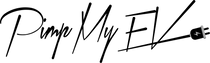If you didn't already know, your Tesla has some pretty cool and popular features and settings that will make driving it much more fun. Here are 20 Hidden Tesla Features you have to see to believe!
Premium Connectivity
Connectivity in all Tesla vehicles lets drivers access data-driven services like streaming music and video, live traffic visualization, and more. Tesla's have standard connection for basic navigation. Premium Connection costs $9.99 per month or $99 yearly and adds Live Traffic Visualization, Sentry Mode - See Live Camera, Satellite-View Maps, Video Streaming, Caraoke, Music Streaming, and Internet Browsing. Most Tesla owners don't realize that most of these features are free. This adds Video Streaming, Karaoke, Music Streaming, and Internet Surfing to key maps & navigation features including traffic-based routing, Trip Planner, and Supercharger stall availability.
Live Sentry Mode
Your Tesla has eight cameras built in. Four cameras are used to record activity while your car is parked and in sentry mode, a well-known security feature for Tesla's. But some people don't know that the Tesla app for Android and iPhone lets them see these four cameras in real time. In Live Sentry mode, you can use your Tesla's cameras, honk the horn, and flash the headlights from a distance. But another cool feature is you can speak through your Tesla's exterior speaker from anywhere in the world! As long as you have premium connectivity and live sentry mode enabled.
More Streaming Services & Games
You may access Netflix, Spotify, TikTok, YouTube, Twitch, and other streaming services if you are subscribing to Premium Connectivity or connected to your mobile phone's hotspot. It is possible to add even more streaming services to your Tesla, which currently offers an excellent range. This website gives you access to streaming services such as HBO Max, ESPN, Paramount+, Apple Music, Amazon Music, and more! Even Tetris and more games may be played. The UI is responsive and simple to use, and you can bookmark the website to make it the first thing you see when you open your web browser, making it easier than ever to begin streaming immediately.
Send Address to Tesla
There are many ways to tell your Tesla where you want to go. The navigation system makes it easy to look up an address and get there quickly and easily. If you have an address on your phone and want to use it to find your way, you can send it wirelessly to your Tesla. You can do this with addresses that have been sent to you by e-mail or text message, or with addresses that you find by typing them into your web browser. You can do this by holding down on the address and choosing to share it with the Tesla app. The app will then send the address directly to your Tesla and start driving you there. You'll need the Tesla app, Bluetooth, and a driver profile that's linked to your Tesla.
Unlocking the Charging Port
We hope that never happens, but your Tesla's charging cable can get caught. The main screen cannot electrically unlock the charging port whether this happens at home or at the Tesla Supercharger. Manually detaching the cable is impossible. Thankfully, a secret clasp in the Trunk's upper left side releases the charging wire. After you find the cable, pull it to manually release it.
Parking Brake
You may be aware that the parking brake is automatically engaged when you park and depart your Tesla, but did you realize you may also engage it manually? You may accomplish this by pressing and holding the park button on the right steering wheel. Holding it for a few seconds will engage the parking brake, and a parking brake icon will show on the main display.
Fast Tesla App Control
The Tesla app for iPhone and Android is a helpful tool that can be used to engage sentry mode, check charge metrics, and schedule service, but it is most useful as a vehicle key, allowing you to lock and unlock doors, open the trunk or frunk, control climate, and even open and close windows. By default, the software provides four options: lock/unlock, activate temperature control, open the charging port, and open the trunk. Long-pressing between these four icons will reveal a secret setting menu with many additional choices that can be replaced with any of the basic controls. Among the concealed controls are those for defrosting the vehicle, sounding the horn, and activating sentry mode.
Tesla Widget
In addition to the fast controls in the Tesla app, you may add the Tesla Widget to the home screen of your mobile device to display your quick controls. On iPhone, just press down on a vacant place on your home screen and click the Add button at the top left of your screen, then search for the Tesla widget and choose either the small or medium version of the widget and it will be added to your home screen or any page you'd like. Once installed, you can access your four or five quick controls without opening the app, transforming your mobile device into a virtual auto key. The widget will also display your car's current position, battery %, and sentry mode status.
Disable Climate
Following the Christmas update V11 in 2021, basic controls became more difficult to reach, making it more difficult than ever to operate a Tesla. Since then, the Tesla team has been issuing updates to make things more user-friendly, although many of these changes fail to showcase many of the enhanced capabilities. This one among number of hidden features offers a simple method to turn off the temperature control. Often, this requires swiping up from the bottom of the screen and then tapping the power button on the climate screen, which may be quite difficult to perform while driving. Just pressing and holding the climate button for a few seconds will switch off the climate fully, making things much simpler than before!
Rapidly navigate to Home or to Work
Want to go to work or home more efficiently? Instead of pressing the address bar, selecting home or work, and then tapping navigate, you can significantly speed up the process by swiping up or down on the navigation bar. One easy swipe initiates navigation to your home or workplace immediately.
Range and Battery Icon
With a battery symbol in the upper-left corner of the screen, your Tesla will always display the battery's charge level. It will display the amount of charge as a % by default, but if you press on the number, you can convert it to the number of miles you can go on the current charge.
Quick Light Settings
Another feature you are able to reach much faster now is your headlight and foglight settings. You can toggle your headlights, high beams, and parking lights without going through Tesla's menus and settings by just pushing the left steering wheel stock forward.
Dismiss Autopilot Prompt
We Tesla drivers cannot bear the autopilot reminders that instruct us to lightly grasp the steering wheel to indicate that we are paying attention. Owing to the fact that it is a safety element, we will never be able to eliminate it; however, there is a method to make it less annoying. When driving, it can be unnerving to grasp the steering wheel with minimal turning effort since, with sufficient force, the automobile can be steered left or right. Moreover, the autopilot can be off entirely by doing this action. Instead of grasping the steering wheel, you may push or rotate either scroll wheel on the steering wheel, making long rides safer and easier on your hands and arms.
Set Trunk Height
If you've ever been hesitant to open the trunk of your Tesla in locations with low ceilings or when there are things hanging above your car, you no longer need to be; you can change the opening height of the trunk by hitting the trunk shut button at the desired height. If you hold down the button for a few seconds while it's at the desired height, you may set the trunk to always open at this height, which is ideal for home usage. To manually reset the height, lift the trunk to its maximum height and hold the trunk open until you hear a beeping sound.
Joe Mode
If you often transport young children or backseat passengers in your Tesla, the system sounds might be loud and bothersome. You can reduce the level of these noises by activating "Joe Mode" in the system settings' safety menu.
Gestures
As noted earlier, new Tesla upgrades have made it easier to use the infotainment screen; the addition of gestures makes this possible. Instead of navigating through menus and settings, simple motions can accomplish a great deal. For instance, you can alter the temperature of the climate by pressing and swiping left and right on the climate. Perhaps you may accomplish the same by regulating the volume.
Rapid Reboot
If your Tesla's infotainment screen begins to behave strangely, for example, it slows down and stutters, or if some features stop operating as anticipated, such as your phone no longer connecting to Bluetooth or connection capabilities cease working, don't immediately call Tesla! The majority of these basic issues may be resolved by doing a soft restart. By pressing the two scroll wheels on the steering wheel for around five seconds, you may restart and refresh your Tesla without losing any settings. Once completion, the screen will go dark for up to 50 seconds before turning back on. Your Tesla will be updated, and everything should function as expected. This system can even be used while driving, since all driving capabilities will continue to function even without a display until the device is reset.
The Sun Visor Extension
Most drivers probably know this one, but you might be surprised to learn that most drivers don't know it. If you didn't know, you can extend your Tesla's sun visors by pulling them to the left or right after you've folded them down. This reveals an adjustable rod that lets you cover more of the windscreen.
Lower Autopilot Speed Fast
If you find yourself over the speed limit when using autopilot and need to lower your speed immediately, you may do it by touching the speed limit symbol on the screen, rather than using the scroll wheel to modify the speed. Touch the speed limit icon to reduce your speed quickly and safely in an emergency or to prevent traffic fines.1 comment
I would love to have a quick access button in the screen to raise maximum suspension without having to go through the six steps required. Thanks, Luis
 :
:  :
: