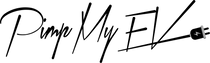Tesla has established itself as a leader in the electric vehicle industry, with its models and a reputation for its innovative technology and features. The touchscreen display, which serves as the primary interface for controlling the car's numerous functions, is a key component of Tesla vehicles. As with any electronic device, despite the touchscreen's modern design and user-friendly interface, it is susceptible to bugs and issues that can hinder its performance.
In this article, we will discuss the most common screen issues Tesla owners may encounter and attempt to offer solutions to fix them. Whether you're a new Tesla owner experiencing screen malfunctions or a curious enthusiast pursuing troubleshooting tips, this guide aims to help you effectively address these issues and restore optimal touchscreen functionality to your Tesla models.
We will examine a variety of screen issues that Tesla owners frequently encounter, such as unresponsive touch input, frozen screens, black screens, software failures, and other similar issues. In addition, we will provide step-by-step instructions and troubleshooting advice, highlighting both simple and advanced troubleshooting techniques.
Notably, even though this guide can provide valuable insights and suggestions, it is always recommended to consult Tesla's official support channels or reach out to certified technicians for professional assistance if the glitches persist or if you are uncomfortable performing the troubleshooting steps yourself. Utilizing the scroll buttons on the steering wheel can be an effective way to navigate through menus and resolve Tesla screen glitches.
By gaining a deeper comprehension of the potential causes and remedies for Tesla screen glitches, you will be able to confidently address these issues and ensure a smooth and seamless experience with your Tesla vehicle. Together, let's delve into the realm of Tesla screen troubleshooting.
"Troubleshooting Tesla Screen Glitches: Resolving Issues with the Touchscreen Display"
When encountering Tesla screen glitches, it's essential to address the issue promptly to restore optimal functionality. One potential solution is to perform a reboot or reset, which can help resolve common problems. To initiate the process, follow these steps:
- Look when the Tesla logo appears on the screen, indicating that the system is restarting.
- Ensure that your Tesla model is in park mode and the brake pedal is pressed firmly.
- Locate the scroll wheels on the steering wheel, usually situated on the left and right sides.
- Press and hold both scroll wheels simultaneously for approximately ten seconds. This action triggers a soft reboot of the touchscreen.
- If the screen remains unresponsive or black, consider performing a hard reset.
- To initiate a hard reset, press and hold both scroll wheels and the brake pedal simultaneously for about ten seconds. This action restarts the entire vehicle, including the touchscreen.
- If the screen remains black despite these efforts, it may require further assistance from a service center of Tesla.
Remember, it is important to consult your vehicle's manual or contact Tesla's customer support for specific instructions tailored to your model.
Troubleshooting Frozen Tesla Screens: Effective Methods for Restoring Functionality

Tesla Logo:
The Tesla logo, which consists of a stylized "T" with a horizontal line cutting through the center, represents the company's innovative and forward-thinking nature. The logo is instantaneously recognizable and has become synonymous with sustainable technology and electric vehicles. Tesla vehicles are associated with modernity and elegance, which are reflected in the logo's streamlined appearance and clear lines.
Steering Wheel:
The Tesla steering wheel is a crucial component that allows the driver to regulate the vehicle's direction. The steering wheels of Tesla are renowned for their ergonomic design and incorporation of cutting-edge technologies. Typically, they have a minimalist design and an elegant, streamlined appearance that matches Tesla's overall aesthetic. In addition to providing a comfortable grip for wheels on the steering, Tesla steering wheels may include multiple controls and buttons for gaining access to various vehicle functions, such as autopilot features, media controls, and vocal commands.
Frozen Tesla Screen:
A stalled Tesla display is a touchscreen display that becomes unresponsive and fails to respond to touch inputs. This can be frustrating for Tesla owners, as they may be unable to access essential functions and controls. There are numerous causes of a blocked screen, including software errors, system overload, and incompatible applications. To restore the touchscreen's functionality and ensure a seamless user experience, it is vital to resolve a frozen Tesla screen without delay.
Simple Methods to Reset a Freezing Tesla Display | EVehicle Pro:
There are several simple actions you can take to reset a frozen Tesla screen and resolve the issue. EVehicle Pro provides a detailed guide on how to reset a Tesla screen that has stalled. These methods will help you troubleshoot and restore touchscreen functionality, allowing you to regain control of your vehicle's features and settings.
Common Causes Requiring a Reset:
There are several common causes why a Tesla screen may need to be reset. This includes software bugs, unresponsive touch inputs, frozen screens, sluggish responsiveness, black screens, system failures, and the need to clear temporary data. By restoring the system and allowing it to recalibrate and refresh its software and settings, a reset can help resolve these issues.
How to Clear the Tesla Display:
The process of resetting the Tesla screen involves rebooting the touchscreen display and its associated systems. Depending on the severity of the issue and the Tesla model you own, there are various methods for conducting a reset. Soft reboots, forceful reboots, power cycling, and complete power down and restarts are common techniques.
Restarting the Touchscreen of a Tesla:
Rebooting the Tesla interface requires restarting the entire system, which includes the infotainment system and other associated components. When a mild reboot fails to resolve the issue or when more severe bugs occur, this method is typically employed. Restarting the touchscreen can assist in erasing transient data, refreshing the software, and possibly resolving more complex software or system-related issues.
What occurs if my display turns black?
If your Tesla's screen turns black, the display is malfunctioning and is not displaying any images or data. There are numerous causes of a black screen, including software failures, power issues, and system malfunctions. When the car or screen goes black, it may indicate a temporary glitch or a more severe issue that requires intervention and troubleshooting to restore normal operation.
Hard Reset Cycle the Tesla Touchscreen's Power:
A complex reset power cycle entails turning the Tesla vehicle entirely off, including the touchscreen, and then restarting it. This method is more thorough than a soft reboot and is typically employed when other troubleshooting procedures fail to resolve the issue. By cycling the Tesla touchscreen's power, you assure a full restart of the system, potentially resolving any software bugs or system conflicts that may be causing display issues.
Importance of Resetting a Tesla Screen that has Frozen:
Resetting a Tesla screen that has become unresponsive is essential for restoring functionality and ensuring a seamless user experience. A blocked screen can prevent access to essential vehicle controls and features, compromising Tesla's overall usability and safety. By executing a reset, you refresh and recalibrate the system, potentially resolving the underlying issues causing the screen to freeze.
Repairing Your Tesla Display: Restarting:
Restarting your Tesla screen is a crucial step in diagnosing and resolving various screen issues. Rebooting the screen can help resolve issues such as a frozen display, unresponsive touch inputs, and software failures by refreshing the system and allowing it to recalibrate. Numerous screen-related issues can be remedied effectively by gaining an understanding of the process of rebooting and by following the steps specific to your Tesla model.
Factory Default:
When you perform a factory reset on your Tesla, the interface and associated systems are reset to their original factory settings. This procedure deletes all customized settings, data, and configurations, resetting the vehicle to its factory settings. A factory reset is typically employed as a last resort when other troubleshooting techniques fail or when it is necessary to begin from scratch due to persistent or complex software issues.
How can I Prevent Issues with the Tesla Screen?
Updating your Tesla's software to the most recent version regularly can help fix known bugs and enhance system stability. In addition to avoiding the installation of unauthorized or incompatible software, conflicts, and bugs can be avoided by avoiding the installation of such programs. Additionally, maintaining the vehicle's temperature within the prescribed range and avoiding exposure to extreme heat or cold can aid in preserving optimal screen performance.
Why is my Tesla Model 3's display malfunctioning?
There are numerous possible causes for a malfunctioning Tesla Model 3 display. Common causes include software flaws, inadequate system resources, incompatible applications, and third-party device conflicts. Errors can manifest as frozen screens, unresponsive touch inputs, a sporadic flickering of the screen, and display artifacts. Restarting the device or performing a factory reset can assist in resolving these issues and restoring normal screen functionality.
Why does the Tesla Touchscreen Freeze or Turn Black?
Various factors may cause the Tesla screen to black or stop. It may be brought on by software errors, system congestion, incompatible applications, or software component conflicts. These issues may cause the Tesla screen black. To implement the appropriate troubleshooting steps and restore normal touchscreen functionality, it is essential to identify the underlying cause of the issue.
Have Any Crashes Due To Frozen Tesla Displays Been Reported?
There have been sporadic reports of Tesla crashes caused by frozen displays, but they are relatively uncommon. Multiple redundant systems and safety features are installed in Tesla vehicles to mitigate the impact of any potential screen-related issues.
Can I continue to drive while restarting my Tesla's display?
In most instances, you can continue driving your Tesla while conducting a screen reboot or reset. Typically, restarting the interface does not affect the vehicle's drivability or safety features. If you have concerns or questions regarding the impact of a reboot on the functionality of your Tesla, it is recommended that you consult the official Tesla documentation or contact their support for guidance.`1
Eliminating All USB Connections:
If your Tesla's display is malfunctioning or stalling, removing all USB connections can be an effective troubleshooting step. Sometimes, USB devices that are incompatible or dysfunctional can hinder the touchscreen's performance. By removing all USB connections, you eliminate potential sources of interference and enable the touchscreen to re-calibrate and function correctly.
Can the interface on the Tesla be disabled?
While there is no direct option to power down the Tesla touchscreen, you can send it to sleep by tapping the "Energy" icon and selecting "Standby." This will reduce the display's power consumption by dimming it. It is crucial to note, however, that certain functions and controls may still be accessible even when the device is in standby mode. To completely switch off the touchscreen, the entire vehicle must be turned off.
Will excessive cabin temperature affect my Tesla's screen?
The efficacy of the Tesla screen could be negatively impacted by excessive cabin heat. Long-term exposure to high temperatures can cause the touchscreen and other components to overheat, resulting in decreased responsiveness, display errors, or even hardware damage. Maintaining the interior temperature within the prescribed range and avoiding leaving the vehicle in extreme heat for extended periods is advised.
Conclusion
Tesla's touchscreen display is an important interface for controlling the car's functions, however, it is not without flaws. Unresponsive touch input, frozen or black screens, and software failures are all common problems. A soft reboot can be conducted to troubleshoot by holding both scroll wheels on the steering wheel. If that fails, a hard reset with the scroll wheels and brake pedal might be performed.
If the difficulties persist, it is best to seek expert assistance. Screen difficulties can be avoided by performing regular program upgrades, avoiding incompatible software installations, and keeping the proper temperature. While reports of Tesla crashes caused by frozen displays are rare, the vehicles include redundant systems for safety. Tesla owners can maintain optimal performance by identifying and correcting these flaws, but it's always preferable to consult a professional.
 :
:  :
: