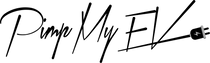Isn't it true that selling your Tesla is simple?... It's not as simple as it appears. When you sell your car, you must first reset it to delete all of your personal information and then remove it from your Tesla account to avoid being liable for supercharging fees and overstay fines.
Let’s Take a Look at the Steps To Reset the Car and Remove It From the Tesla Account
Detailed instructions on how to reset Tesla before selling it are provided below:
Soft Reset & Hard Reset
There are two different sorts of resets you may carry out on your Tesla: a soft reset, which entails merely restarting the system, and a hard reset, which entails a complete shutdown and reboot of the vehicle's computer system.
A soft reboot resets software while keeping devices powered, like the reset button on your phone or modem. The Tesla software can reboot without draining and recharging the internal hardware. There are two types of soft resets for Tesla: touchscreen reset and complete, entire vehicle on reset (also called power cycling in the Tesla Owner's Manual).
So, What is a Tesla Hard Reset?
To do a hard reboot of Tesla, detach the 12V battery and let the electronics drain before reconnecting it. If you live far away from a Tesla Service Center or if a former owner or mobile tech is too busy to come to you, you should attempt this method. The hard reboot requires going close to the Tesla's innards and High Voltage equipment, so it's not for the casual driver. A full hard reset should ideally disable all computer power, similar to removing a phone's battery.
Remove any USB devices from your computer before executing a system restart as a precaution. Some subsystems can be prevented from shutting down by using USB devices such as phones. Rebooting a Tesla is fairly straightforward (Source)

Option 1: Using the steering wheel, you may do a soft reset on your Tesla
The process of performing a soft reboot or reset is basic. Tighten your grip on both steering-wheel buttons until the screen turns black, then keep them firmly in place until the Tesla logo displays. Then let go.
- Hold down both scroll wheels on either side of the steering wheel for a few seconds.
- For a maximum of 10 seconds, keep the buttons pushed.
- It will take 10 seconds for the main screen to reset.
- A clicking sound should be heard during the restarting process, which is typical.
Option 2: Restart the computer by pressing the top button (MS and MX only)
Hold down both buttons above the scroll wheels on either side of the steering wheel for a few seconds.
If you keep these buttons pushed for up to ten seconds, the touch screen on the driver's computer should reset itself.
Option 3: Reset the steering wheel completely by pressing the brake pedal.
You will need to sit in the driver's seat and close the doors in order to do this reset. Maintaining the doors closed and not opening them for the duration of the reboot is critical to completing the hard reset operation properly.
- Get inside the car and shut the driver's door behind you.
- Press and hold the brake pedal for a few seconds.
- Press and hold both buttons above the scroll wheels for a few seconds. It may be necessary to push the scroll wheels on each side of the steering wheel (MS and MX), or only the scroll wheels on one side of the steering wheel (MS and MX) (M3)
- The driver's touchscreen will reboot if the buttons are held down for over 10 seconds.
- Hold down the brake pedal until the system has completely restarted itself.
Option 4: Shut down and Restart the Tesla Motor.
Sit in the car with the door closed, and don't touch anything or open the door except to obey the directions given by the driver. This is also best done in a peaceful environment since listening to the automobile might be beneficial; otherwise, keep an eye on the clock.
- Get inside the car and shut the doors behind you. There are no additional buttons to press.
- Bring up the service menu by pressing the service button on the main screen.
- Select "Power Off" from the drop-down menu.
- Once in a while, the screen goes dark and the machine is allowed to shut down for a few seconds.
- Allow the car to idle for a few minutes after it has been shut off.
- To get the automobile to start, depress the brake pedal.
Option 5: Tesla Factory Reset
Tesla Factory Reset Procedure (Source)
The procedure for performing a Tesla factory reset may be found under Controls > Factory settings > Service and reset > Factory Reset > Erase and reset.

How to Restart a Tesla Model S or Model X
How to restart a Tesla Model S or Model X depends on which Media Control Unit (MCU1 or MCU2) the car has. MCU1 lets you reboot each screen separately, while MCU2 lets you reboot both at the same time. The instrument panel, the touchscreen, or the whole car can be restarted with a soft reboot.
Method 1: Reset the instrument cluster and touch screen (MCU1 and MCU2)
To reset the touch screen and instrument panel on your Tesla Model S/X, do the following:
- Press and hold both scroll wheels on the steering wheel of your Tesla at the same time.
- Don't let go of the scroll wheels until the screen goes dark.
- Wait for the screen to automatically update, which can take anywhere from 10 seconds to a minute.
- 4. Before testing the screen's reaction, we suggest waiting at least 30 seconds.
You shouldn't reset while driving, but if you have to, you can do this restart while driving. But keep in mind that during the reboot period, your HVAC system and other features will not work.
Method #2: Reset (Full Soft Reboot)
This reboot is also called a deep reboot, deep reset, or power spinning. Your Tesla needs to be parked for this reboot. To do a full soft shutdown, there are two ways:

(Source)
Option #1:
- Put the car in park and close all the doors.
- Go to Controls, then Safety and Security, then Power Off.
- Don't touch anything for at least two minutes, but five minutes is best.
- To start over, press the stop or open the door.
Option #2:
- Put the car in park and close all the doors.
- Step on the brake pedal and hold it down.
- Press and hold both of the scroll wheels and the buttons above them. This is also called the "Four Finger Reset."
- Keep your foot on the brake and your hands on the buttons until the screen turns back on.
If your Tesla Model S/X touchscreen or instrument panel is acting up, you can often fix all kinds of small problems by pressing the reset button.
Full Vehicle Soft Restart (Reset) for Model 3/Y
Method 1:
- Put the car in park and close all the doors.
- Go to Controls, then Safety and Security, and then Power Off.
- Don't touch anything for at least 2 minutes, including the brake, doors, steering wheel, tablet, etc. It may be best to wait at least 5 minutes.
- After 2 or 5 minutes, you can start the Model 3/Y by pressing the brake or opening the door.
Method 2:
- Put the car in park and close all the doors.
- Press and hold the pedal for the brakes.
- Hold both scroll wheels down.
- Hold down the brake and the buttons until the screen lights up again.
How About the Hard Reboot
- Power Cycle for Model S/X
- Deactivate the Climate Control System.
- Open the driver's window completely to avoid being shut out.
- Unlock the trunk.
- To access the battery, remove the under-hood storage unit or the upper panels.
- Disconnect the ground from the 12V battery and the first responder loop.
- Minimum two-minute wait time.
- Reconnect the ground of the 12V battery and the first responder loop.
- Replace the storage unit (and HEPA filter, if necessary) and secure the frunk.
Hard Reboot for the 3/Y Model
- Deactivate the Climate Control System.
- Fully open the driver's window to avoid being locked out by error.
- Unlock the trunk.
- Turn the motor off.
- Inside the trunk, remove the panel containing the container for the windshield wiper fluid.
- Using a 10mm socket spanner, detach and isolate the 12V Battery terminal from the post.
- Open the rear door on the passenger side.
- Fasten all rear-seat safety belts.
- Swipe your hand under the seats to liberate the clamps holding the seats in place and raise the seats.
- Remove the wire harness's polyurethane cover.
- Disconnect the wire harness and disconnect it (the main contractors will make a commotion).
- The minimum wait time is 2 to 5 minutes.
- Replace the wiring harness, foam cover, seats, 12V battery terminal, and trunk plastic cover in reverse order.
Resetting Your Tesla After the Sale or Transfer of Ownership
Tesla owners might need to reset their instrument cluster and scroll wheel if they recently finished the process of transferring ownership of their Tesla. To guarantee that you can utilize all of the features and capabilities of your new car, you must take this vital step.
You get access to a number of online accounts and tools when you buy a Tesla. You can log in to these accounts and manage your automobile, including tracking its performance and location and setting up a charging plan.
You must sign into your Tesla app or online account in order to reset your instrument cluster and scroll wheel. After a sale or transfer of ownership, a complete vehicle reset is required to make sure that all systems are operating as intended.
In order to ensure that you have complete access to your car and all of its capabilities, it is crucial to reset your Tesla after a sale or transfer of ownership. You can quickly reset your instrument panel and scroll wheel using the Tesla app and your online account, so you can start taking advantage of all the features your new car has to offer.
Final Thoughts
To be fair, Tesla isn't the only automaker that stores user data. The practice is so widespread that the US Federal Trade Commission has already issued warnings to drivers about linking gadgets to rental automobiles.
The Federal Trade Commission also advises drivers to understand how to thoroughly clean their vehicles' systems before returning a rental or selling a vehicle they own.
 :
:  :
: