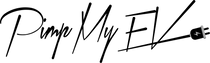Repairing Internet Connection Issues And Using The Tesla Infotainment System
When it comes to automotive technology, Tesla is a trailblazer. With its electric vehicles and innovative features, it pushes the boundaries of innovation. A prominent element of Tesla automobiles is the infotainment system, which unifies the vehicle's controls, navigation, and entertainment into a streamlined interface. But much like any other complicated system, Tesla's infotainment system can have connectivity problems, which can make drivers angry and cut them off from the outside world.
Having a non-functional infotainment system in a Tesla is like having a spaceship without a control panel, honestly. Difficult, isn't it? The good news is that a few easy solutions can handle most connectivity issues. This article will discuss typical issues with the infotainment system's connection in Tesla vehicles and offer advice on how to fix them. Prepare to identify and resolve those issues, and fasten your seatbelts!
Problems With Wi-Fi Connection:
To use online services like music streaming, software upgrades over the air, and more, a Wi-Fi connection is required. Here are a few things you can try to fix your Tesla's Wi-Fi connection problems:
Verify Signal Strength: Locate your Tesla so it can connect to a strong Wi-Fi network. Intermittent connectivity may occur due to weak transmissions.
To reset your Tesla's Wi-Fi, go to the touchscreen and select "Settings" > "Wi-Fi." Turn off the Wi-Fi and then turn it back on. From time to time, this can help reconnect the parties.
If your Tesla was previously linked to the Wi-Fi network but is now experiencing problems, try disconnecting and reconnecting. When prompted, enter the network's password to reconnect after selecting "Forget Network" from the Wi-Fi settings menu.
Issues With Bluetooth Pairing:
You may enjoy hands-free calling, media streaming, and more by simply connecting your smartphone to your Tesla using Bluetooth. If Tesla Bluetooth not connecting, try these steps:
Turn Bluetooth back on: To repeat the process of turning Bluetooth on and off again, as is done when troubleshooting Wi-Fi, go to "Settings" > "Bluetooth" on the touchscreen of your Tesla.
If you're having trouble pairing a new device or are having problems with an existing one, you can erase all linked devices from the Bluetooth settings menu and give it another go.
Keep Your Software updated for connectivity: Check that the software on your Tesla and your phone are both current. Bug fixes and enhancements to Bluetooth capability are common components of software updates.
Problems With Cellular Connectivity:
If you want to use any of Tesla's internet services—like live traffic updates or remote car monitoring—you'll need cellular connectivity. Take the following into account if you're experiencing problems with cellular connectivity:
Just like with Wi-Fi, you need to make sure your Tesla is in a spot with a strong enough cellular signal to work. Connection problems may arise in areas with weak signals or no signal at all.
Turn on the infotainment system in your Tesla: Sometimes, if you're having issues with cellular connectivity, rebooting the infotainment system will fix it. In order to accomplish this, you must first depress and then release the two steering-wheel scroll buttons in order to toggle the touchscreen on and off.
Make contact with Tesla's support team: If you have already tried troubleshooting the connection issues and they have not been resolved, contact Tesla's customer care. They can offer more advice and maybe even fix the problem remotely if they can diagnose it.
Typical Offenders:
Problems with software: Tesla often releases new software, and occasionally these changes can lead to brief difficulties.
Problems with cellular signals: Using a cellular signal is essential for your Tesla's navigation and streaming capabilities, just as it is for your phone.
Troubles with wireless networks: Downloads and upgrades to software might be interrupted by a spotty Wi-Fi connection.
Advice For Fixing Issues: Troubleshooting Tips
A power cycle is a tried-and-true method for fixing technological issues, but rebooting your Tesla usually works just as well. When the screen goes black, press and hold the steering wheel's scroll keys until the device reboots.
Verify if There Are Any Available Software Updates: Always use the most recent software version in your Tesla. To check for available updates, go to Controls > Software. If you want to solve bugs and enhance connectivity, download the update and install it.
Forget the Wi-Fi network that is currently linked, and then re-enter the password to reset the connection. Sometimes, this resolves connection problems. In order to re-add the network, go to Wi-Fi > Forget [Network Name].
If your Tesla's Wi-Fi signal is spotty, you may always use your phone's mobile hotspot as a backup connection. As a stopgap measure, until you reach a more robust cellular region, this can work.
The Moment To Raise The Horses (Tesla Service Center):
Get in touch with Tesla support and book your service appointment if you've already done all of the above and your connectivity issues still continue. They offer diagnostic tools that can find complex software or hardware problems that need advanced fixes.

Also, be sure to check the online Tesla forums (Tesla Motors Club) for any updates. There is a good chance that other Tesla owners have dealt with similar issues and have found solutions that work for you if you ask around.
After you complete these steps, your Tesla's infotainment system should be fully functional again, allowing you to easily navigate, stream, and enjoy all of its capabilities. Keep in mind that often all it takes to fix tech issues is a little TLC!
Enhancing Your Tesla Experience With Premium Connectivity
Unlock the full potential of your Tesla experience with premium connectivity, seamlessly integrated through the iconic Tesla logo. When the brake pedal is pressed, the Tesla logo appears on the touchscreen, indicating the vehicle's readiness to engage. Engage with the intuitive interface using scroll wheels and effortlessly control your car's software, from adjusting settings to streaming music.

With premium connectivity, the Tesla app becomes your command center, providing real-time updates and remote control functionalities at your fingertips. Whether it's accessing live traffic updates or enjoying enhanced streaming services, premium connectivity elevates every aspect of your Tesla journey, ensuring a truly immersive and connected driving experience.
Why Connect To WiFi?
By adding WiFi to your Tesla, you may access internet services like software updates and audio streaming, which will improve your driving experience and provide you access to the car's newest innovations.
Testing in Your Vehicle
Carrying out connectivity tests straight from within your Tesla guarantees precise evaluation of WiFi signal strength and cellular connectivity, assisting in the efficient diagnosis and troubleshooting of any connected problems.
Testing WiFi
Testing your Tesla's WiFi connection on a regular basis guarantees consistent performance and dependability and enables you to quickly detect and resolve connectivity issues for continuous use of internet services.
"Troubleshooting Tesla Screen Glitches: Resolving Issues With The Touchscreen Display"
In order to ensure that your Tesla's infotainment system operates smoothly, you can troubleshoot screen malfunctions and blackouts by performing hard resets and restarting the touchscreen.
Hard Reset Cycle The Tesla Touchscreen's Power
Rebooting the touchscreen and fixing any transient issues can be accomplished by hard resetting the Tesla by gripping the scroll keys on the steering wheel.
Restarting The Touchscreen Of A Tesla
Manually the power button and restarting the touchscreen can resolve problems like freezing or blackouts, giving you back control and usability of your Tesla's infotainment system.
What Occurs If My Display Turns Black?
A software bug or transient failure that appears as a black screen on your Tesla's display may be fixed with simple troubleshooting techniques like hard resets or software updates.
Recommended WiFi Routers
By choosing dependable and suitable WiFi routers, you can minimize signal disruptions and maximize performance for online services and updates while ensuring excellent connectivity for your Tesla.
Importance Of Resetting A Tesla Frozen Screen fix
To enable smooth operation and responsiveness, you must reset a frozen touchscreen. This will prevent interruptions while driving and allow you to engage with your Tesla's infotainment system without difficulty.
Why Is My Tesla Model 3's display malfunctioning?
To ensure continuous usability and dependability, it might be helpful to identify and fix potential reasons of display faults in Tesla Model 3 vehicles, such as hardware problems or software defects.
Can I continue To Drive While Restarting My Tesla's Display?
It is normally safe to continue driving while restarting the display, as it won't impair the depiction of important information. Crucial features like the driving controls won't be affected by restart either.
Why Does The Tesla Touchscreen Freeze Or Turn Black?
In Tesla vehicles, issues like software bugs or overheating can cause the touchscreen to freeze or go black. This emphasizes the significance of debugging and routine maintenance to guarantee peak performance.
Will Excessive Cabin Temperature Affect My Tesla's Screen?
High interior temperatures may have an adverse effect on the operation and lifespan of your Tesla's touchscreen, which emphasizes the necessity of proper climate management and protection to preserve peak performance.
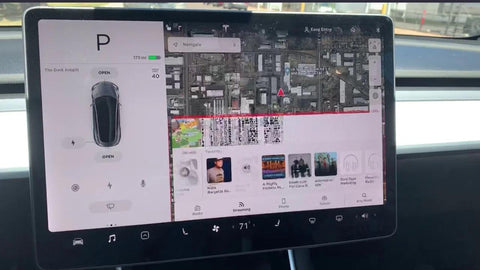
Conclusion
Finally, while the infotainment system in a Tesla provides an unmatched driving experience, there may be instances when connectivity issues occur. To minimize delays and enjoy flawless communication in your Tesla vehicle, follow the troubleshooting techniques mentioned in this post and keep vigilant about software updates. Never lose hope; with time and knowledge, you can adapt to the ever-changing technological landscape and resume enjoying the convenience of your digital life on the go.
 :
:  :
: