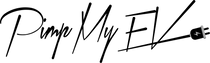How to Troubleshoot Your Tesla's Voice Command Issues and Why They Occur
Convenient features like voice command functionality are seen in many modern cars, like as Tesla's inventive series. But just like any technology, there will inevitably be glitches. Don't worry if your Tesla's voice command system has been frustratingly unresponsive. In this blog post, we'll look at some typical causes of your Tesla voice command not functioning and offer troubleshooting techniques to assist you in quickly fixing the problem.

Tesla's voice commands Button Issues
Some issues with the voice command button on Tesla cars. It may address problems including system failures, inaccurate command recognition, or unresponsiveness.
List of Tesla Voice Commands
Here is an extensive list of spoken commands compatible with Tesla's voice recognition technology. It improves the user's comprehension and use of Tesla's voice control features by providing commands for a variety of operations, including media playing, navigation, climate control, and vehicle settings.
Potential Reasons for Voice Command Issues:
Understanding the possible causes of your Tesla's voice command issues is crucial before beginning any troubleshooting. The problem could be caused by a number of circumstances, such as:
Problems with connectivity: Tesla's voice command features depend on a steady connection to its servers and cloud-based services. Inadequate network connectivity or server outages may impede the voice command system's responsiveness.
Software Errors: The voice command system in your Tesla could occasionally have errors or malfunctions that impair its functionality, just like any other software-driven feature.
Environmental Elements: The accuracy of voice recognition can be affected by background noise, echoes, or ambient sounds in the car, which might cause commands to be misunderstood or not executed.
Error by User: Occasionally, mispronouncing words, not understanding instructions, or not being comfortable with the voice command interface can be the cause of the problem.
When Quiet Speaks Loudly: Warning Symptoms
Complete Ignorance of Your Voice Commands: Does your Tesla refuse to respond to your voice commands, regardless of how clearly you speak? This can point to an issue with the software, microphone, or recognition system.
Erroneous interpretations Galore: Is your Tesla misinterpreting what you're asking of it? When you request that the "sunroof" open, the "sunroof radio station" is played instead. This suggests that there may be a problem with voice recognition precision.
The Intermittent Hiccup: Does your voice control function irregularly, sometimes reacting flawlessly and then abruptly cutting off for no apparent reason? There may be a connection issue or a software bug causing this.
Steps for Tesla voice command troubleshooting Issues:
After determining the probable reasons, let's move on to the useful procedures for troubleshooting and Fixing Tesla voice command issues:
Verify connectivity: Make sure your Tesla is linked to a dependable cellular or Wi-Fi network.
By looking for any service outage notices on Tesla's official website or mobile app, you can confirm that the company's servers are up and running.
Turn the infotainment system back on:
- Use the touchscreen to get to the infotainment system settings on your Tesla.
- Choose the restart option and give the machine some time to finish rebooting.
- Once the system has rebooted, try using voice commands to determine whether the problem still exists.
- Software Update: See whether your Tesla vehicle has any software updates available.
- To make sure the software in your car is up to date, download and install any software upgrade which is available.
- Updates frequently come with performance boosts and problem fixes.
- Enhance the surroundings: Reduce distractions and background noise inside the car to increase the accuracy of voice recognition.
- To improve the system's comprehension of your orders, speak clearly and pronounce them clearly.
Handling Technical Difficulties: Resolving Voice Command Problems
Tesla voice command troubleshooting guide:
Two-Two Microphone Check: Verify that nothing is obstructing the microphone button located on the headliner or may be steering wheel button controller is faulty. Your voice could be muffled by a phone case or a wayward french fry.
Check and Update Your App: Make sure the Tesla app is current. App software updates can sometimes enhance voice command capabilities.
The Key is Calibration To find out if voice command calibration is available for your Tesla model, consult the owner's manual. This procedure can increase accuracy and help the system identify your voice more accurately.
Hard Reset:
If the problem continues, hard reset your Tesla's infotainment system by depressing the steering wheel's scroll wheels until the touchscreen turns dark and the Tesla logo displays once again.

Give the system time to completely restart before attempting to use voice commands once more.
Get in touch with Tesla Support:
If after trying every possible troubleshooting method the voice command functionality is still not working properly, get in touch with Tesla Support for more help. They can offer tailored advice and, if required, escalate the matter.
When the Issue Continues:
It's advisable to make a service appointment with a Tesla service center if you have a connection error software glitch, or the same problem, and none of these fixes work. They can determine the precise source of the issue and restore the functionality of your voice commands thanks to their diagnostic equipment and experience.
Conclusion
In conclusion, voice command features improve your Tesla car's convenience and hands-free driving experience. However, a number of things, including software bugs and network problems, might occasionally cause voice button failures. To ensure a flawless driving experience in your Tesla, you can identify and fix voice command issues by following the troubleshooting procedures provided in this article. When troubleshooting technological problems, keep in mind that perseverance and patience are essential. Tesla's support staff is always here to help you solve any lingering problems you may run across like fan speed, driver's seat heater, windshield wipers, and connecting to Blue-tooth.
 :
:  :
: