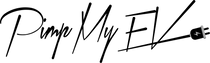The auto-lock feature is one of the innovative features and cutting-edge technologies that make the Tesla Model 3 so well-known. When you move away from the car, this feature automatically locks the doors, enhancing security while also offering convenience. However, there may be times when the automatic lock does not function as intended.
If you encounter this issue, it's critical to comprehend the potential root causes and take the necessary action to fix it. In this manual, we'll look at typical causes of Tesla Model 3 auto lock issues and offer troubleshooting advice to help you get this feature working again. By doing these actions, you can make sure that your Tesla Model 3 is secure and that you get the most out of it.
Discover the key to resolving Tesla Model 3 locking issues by decoding the secrets behind the lock icon, ensuring peace of mind and effortless access to your vehicle.
How to Fix a Model 3 That Won't Lock
- Close all the windows and doors.
- Don't freak out if your Model 3 doesn't lock when you walk away. Check that all windows and doors are closed correctly in their place. What you should do is:
- Open and then close each door on your Tesla.
- To raise the windows, use the window adjustment buttons.
Examine Your Seatbelt Sensor to See If It Is Faulty
If you discover that every window and door is properly closed, you might have a broken seatbelt sensor. If the car detects that there is a person inside the car, the Model 3's walk-away Tesla door lock feature won't activate.
Your automobile might believe someone is driving at speed while still seated in the front seat if the sensor is malfunctioning.
You'll need to take your car in for maintenance to have the seatbelt sensor inspected and changed in order to resolve the software issue with this.
Verify Your Driver Profile Preferences
Check your driver profile settings if your Model 3 still won't lock. If you unintentionally turned off the walk-away locking take-away door lock option in the settings, your doors won't lock.
Follow these procedures to see if you disabled the lock option in your driver profile:
- On the touchscreen, tap "Controls".
- Choose "Locks."
- Select "Walk Away Door Lock."
- Slide the toggle to the right to turn on the function.
Stop Your App's Battery Optimization
Battery optimization may be the cause of your Model 3 not locking if you're using the Tesla mobile app. Due to the fact that it disables connection between your phone and the vehicle, this feature can stop your car from locking when you walk away.
The techniques below can be used to turn off battery optimization in your Tesla app.
- Open the Settings app on your smartphone.
- Click "Battery."
- Then select "Battery Optimization."
- Look for the Tesla app and select it.
- Simply choose "Don't Optimize."
Tesla Customer Support
It is best to get in touch with Tesla customer service if none of the aforementioned fixes succeed. They might be able to assist you in identifying the issue and finding a fix.
Additionally, if your car's walk-away door lock button doesn't operate properly, you might be dealing with a bigger problem. So it's wise to call customer service and err on the side of caution.
Go to a Tesla service facility
The next best course of action if your Model 3 still won't lock is to go to a Tesla service facility. They might be able to identify the issue and resolve it for you.
Additionally, they have other posts that might be useful if your car is experiencing other problems. For instance, they could see if your Model 3 has any software updates available.
Note: A hardware or software problem may be to blame if your Model 3 doesn't lock when you walk away.
Knowing If Your Model 3 Is Locked
You might be asking how to verify that the auto-locking feature functions now that you understand how to resolve the problem. For example, you wouldn't want to assume that your car is locked next drive, just to return and discover that it isn't.
You can check to see if your Model 3 is locked in the following ways:
The Side Mirrors Retract
You can check the side mirrors to see if the key inside your Model 3 is locked. The side mirrors will automatically fold inside when you lock the vehicle.
Your car isn't locked, though, if the side mirrors are still in their original positions.
The Exterior Lights Briefly Flash
Examining your Model 3's external lights is another way to determine whether it is locked. The lights will flash once to confirm that you locked the car.
It's a good sign that your car isn't locked if the lights don't flicker or stay on for five minutes. Of course, this approach isn't error-free.
For instance, if the battery is dead, the exterior lights flash won't turn on. In general, though, it's a good idea to double-check the external lights to see if your Model 3 is locked.
Troubleshooting Tesla Model 3 Locking Issues
Resolving common locking issues in your Tesla Model 3 to ensure proper functionality and enhanced car lock security.

(Source)
The door or Trunk Not Fully Closed
To prevent any potential problems or safety concerns when driving, make sure that all doors and the trunk are properly shut and locked.
Using Exterior Door Handles
The doors on the Tesla Model 3 can be opened using the exterior door handles. The door will release with a simple squeeze of the door handle.
Tesla Model 3 Keys When Using Auto Lock
The Tesla Model 3's auto-lock feature locks the doors when you exit the car, assuming you have the key on you.
Opening Doors from the Interior
Using the inside door handles or the door unlock button on the control panel, you can open all the doors inside the Tesla Model 3 from the inside.
Interior Locking and Unlocking
Locking your Tesla's interior is simple. The Tesla Model 3's control panel contains door lock buttons and controls that may be used to lock or unlock the doors from the inside.
How to Lock Tesla When Walking Away If Auto-lock Is Disabled
Using the external door handles or the interior door lock buttons, you can manually lock the Tesla Model 3 if the auto-lock option is disabled.
How To Use Phone Key On Your Tesla
Using your smartphone as a key to lock, unlock, and start your Tesla is possible thanks to the phone key feature that Tesla offers.
How To Use Key Fob Accessory
The Tesla mobile app or the phone app with a paired key fob, are both alternatives to utilizing the key fob attachment. It offers a real key fob that you can use to manage how your Tesla Model 3 is locked and unlocked.
Drive Away Locking
When you start your Tesla Model 3 car, this feature immediately locks all of the doors and the trunk, enhancing security.
Check Your Exclude Settings
To accommodate particular preferences or requirements, you can exclude the Tesla Model 3 from automatically locking certain doors or the trunk.
Your Tesla Model 3 Detects A Key
The Tesla Model 3 has key detection technology that enables it to identify the presence of a working key nearby in order to unlock and start the car.
Driver Door Unlock Mode
The Tesla Model 3's Driver Door Unlock Mode lets you decide whether to unlock the driver's door in addition to all other doors or only the driver's door.
There's an Additional Key in the car
The Tesla Model 3 has a spare key that you may unintentionally leave inside the vehicle, which could prevent the doors from locking. Before attempting to lock the car, make sure all the keys are out of it.
How To Turn On Auto Lock For Tesla Model 3
Go to the settings menu and select an auto lock. When you exit the car, the doors will automatically lock by themselves thanks to this software update.
12V Battery Issues
Problems with the 12V battery in a Tesla Model 3 can have an impact on the locking mechanism. It is advised to get support from Tesla service if you believe there may be a problem with your 12V battery.
Conclusion
It can be irritating when your Tesla Model 3's auto lock malfunctions, but there are a few troubleshooting steps you can do to fix the issue. In order to rule out any problems, start by making sure that all windows and doors are securely closed. Then, check the seatbelt sensor. Check the settings in your driver profile to make sure the walk-away function take-away door lock option is turned on.
Disable battery optimization if you're using the Tesla mobile app to avoid connectivity problems. Contact Tesla customer care or stop by a Tesla service center for more help if the procedures above don't resolve the issue. A professional's assistance is advised because other hardware issues or software problems may be to blame. You may make your Tesla Model functional again by following these procedures.
 :
:  :
: