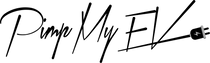First, we need to figure out why Tesla updates are failing so that we can go on to researching potential solutions. The Motor Digest cites the following as the primary causes of unsuccessful Tesla software updates:
- Problems with the reliability of the internet
- Errors in the System
In this article, we will go further into the most typical reasons why updates fail.
Broken Internet Connection
For Tesla's, a shaky internet connection is the most common cause of unsuccessful updates. Despite the electric car manufacturer's best efforts, a stable Wi-Fi connection is still required for updates, even if they've integrated LTE connectivity.
For the sake of prudence, you should aim for a transfer rate of 200 MB/s to 800 MB/s when setting up your internet connection speed in order to avoid problems associated with a slow connection.
Problems with the System
Many people who are into electronic vehicles hold Tesla in near-religious regard, yet the company is really rather infamous for its frequent software issues. Tesla's history of software problems is telling, as stated by Fast Company and reiterated by The Guardian.
These bugs can hamper the Tesla update procedure on a very infrequent basis.
However, unless there are technical difficulties or slow internet, your Tesla should be able to download and install software updates in around 30 minutes.
Now that we've established what's going wrong, we can talk about what you can do to fix the problem of updates not happening.
Fixing Tesla Updates Problems
First, it's important to know that the update process has two parts, which are summed up in the table below:
In this step, you get the updates wirelessly. You only need a reliable internet connection to do this, and you can keep driving.
During this step, the updates you downloaded are put on your car. As a safety measure, you can't drive your car during this time.
If your car is charging, the charging process will stop until the updates are fully installed.
If your updates fail or get stuck in the middle, which can happen, a good place to start is with Tesla's own troubleshooting and fixing instructions.
This is how to do these steps:
First, make sure you've installed the software update
To begin, check that the software update was successfully installed. If the update was successful, the Tesla app will display a message saying "software update complete." Proceed to the next section if you do not see this alert.

Tesla Software Update History and Tracker - EV Bite (Source)
Second, restart the touchscreen
The download may be deleted and reinstalled by restarting the touch screen. As a result, you may begin the updating process from scratch. There should be a popup to resume the update once you reset the touchscreen.

Touchscreen Reboots | Model 3 and Model Y | Tesla
Depending on the make and model of your car, there are different ways to do this, such as:
Use the Wheels to Scroll
For this choice, you have to hold down the two scroll wheel buttons for about 20 seconds until the Tesla T appears on the touchscreen. Watch the video below for some tips on how to use this choice:
If this doesn't work, try the next suggestion.
Use the Button on the Steering Wheel
The Tesla Model X and Model S cars usually work with this method. You just have to push the buttons that are easy to reach on the steering wheel.
Like the first option, hold these buttons for about 20 seconds until the screen and dash restart.
Turn Off the Vehicle
If nothing of the aforementioned solutions solves the issue, you might need to turn off your car first before trying to diagnose the issue. On the dashboard of the car, select the Controls option, then select E-Brake and Power Off.

How to Turn Off Tesla | Simple 5 Steps to Turn Off By Anyone (Source)
Select Power Off, then Confirm. Tap on the brake pedal to restart the engine. After that, troubleshoot by responding to the following prompts:
- Disconnect your device from your Tesla via the vehicle’s Bluetooth settings.
- Clear your car from the list of Bluetooth devices paired.
- Re-pair your vehicle to the device and retry.
It's true that this seems so easy, but it is. You can attempt to install the Tesla update using your phone if your location has a reliable mobile internet connection.
For more about Tesla and shopping for the amazing aftermarket essentials, visit Pimp MY EV today!
 :
:  :
: