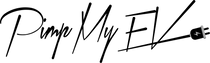A personalized and pleasant in-car entertainment experience can make all the difference when it comes to driving. Numerous vehicles today are outfitted with sophisticated multimedia systems that make it simple to save and access your preferred radio stations. There may come a time, however, when you wish to remove or delete a number showing the saved radio stations from your screen, either to make room for new stations or to declutter your interface.
In this pro tip, we will discuss how to clear radio stations from your screen, providing a fast and easy method for managing your radio presets. With this knowledge, you can tailor your in-car entertainment to your preferences, allowing for a seamless and pleasurable driving experience. With this handy pro suggestion, let's learn how to organize your radio station list.
Did you know that by raising your screen to an angle of about 75 degrees from your radio, you may easily delete any previously saved stations? A tiny "x" will show on each station you can delete by pressing and holding on to it. With a single tap of the "x," the station will be removed from your favorites.
How to Delete Presets on Sirius Radio in a Few Quick Steps
When it comes to in-car entertainment, Sirius Radio has you covered with a wide variety of channels and shows to choose from. You may find, though, that your large list of saved radio stations no longer reflects your current tastes. Here, we'll show you how to quickly remove Sirius Radio channel presets so you can create a way for new favorites and simplify your channel list. Following these few steps, you'll have your very own custom radio station lineup that caters to your specific preferences.

Delete Preset Radio Stations on Vehicles
Many modern cars have built-in media players with features like preprogrammed radio stations. We have you covered if you'd like to remove previously saved radio stations from your car's entertainment system. In this part, we will show you how to reset your car's radio to its factory settings, giving you full control over your radio presets and making sure your preferred audio channels are always within easy reach.
Remove Pre-Programmed Radio Stations from Automobiles
Having your car's radio preset to play your preferred stations is a convenient function time-saving and hassle-free option. You may find that the pre-programmed radio stations no longer meet your needs as your musical tastes change or as you discover new channels. In this tutorial, we'll show you how to change the location of your car's pre-set radio stations so you may listen to your favorite shows and music whenever you choose.
Use the quick-menu shortcuts: To begin, go to the factory settings menu on your car's stereo. A button or icon depicting presets may be used to signify the location of this menu on the display of the radio or media interface.
Choose the target location: Find the station you want and tap to change it in the preset menu. Depending on your vehicle's setup, you may use buttons or a touchscreen to accomplish this.
Find the option to "enter edit mode" or "modify presets" to enable users to remove presets and begin editing. An "Edit" or "Customize" button often denotes this function. To begin making changes, click that option.
Pick your final stop: Now that you're in edit mode, you can change the location of the station as you see fit. This might be a new station in's original preset slot or a new location inside your preset station list.
To relocate the selected station, use the available navigational tools, such as the arrow buttons or touchscreen motions. Methods for repositioning radio stations in a vehicle typically require first picking the old station up, and then selecting a new location for it.
When you have successfully saved the station where you want it, click the "Save" or "Confirm" button to commit your changes. By doing so, delete stations with the new configuration will be added to your list of saved presets.
Exit edit mode to verify the changed order of preferred channels in your presets by cycling through them. Verify that the station you rearranged displays where you want it to and that the other stations in line in the preset list are unaffected.
If you need to reorder multiple stations in the preset list, simply repeat the procedures outlined above. Keep going until all the stations are set up the way you like them.
Clear radio stations preset via the SiriusXM website
The interface in your car isn't the only place online subscription you can manage your SiriusXM radio's presets. The SiriusXM website provides a user-friendly interface for managing subscriptions and saved stations. This section will show you how to clear radio station presets and settings on the SiriusXM website, so you may make adjustments to your listening experience whenever you choose, without having to leave your house.
How Should We Proceed with Our Presets?
Knowing how to make the most of your radio system's presets is crucial whether you're new to utilizing them or have just upgraded to a vehicle with a new infotainment system. If you're new to using radio presets or just need a reminder, this section is for you. We'll go over the fundamentals of programming radio stations so you can quickly jump to your favorite stations and enjoy a more tailored listening experience.
I'm not happy with my Current Preset Order. Can I Reorder my Presets?
You can rearrange your preset radio station presets to put your most-listened-to stations first or to group them by genre or personal choice. Don't worry if you're not happy with your predetermined sequence chosen stations. Here, we'll show you how to rearrange your radio station presets so that they play in the order of your choosing. With this information in hand, you can set up your radio settings so that your preferred stations are always just a fingertip away.
Why can't I scroll Through My Preset List Using My Steering Wheel?
Steering wheel controls are a common feature in modern automobiles, allowing drivers to easily access frequently used functions like radio stations. In some cases, though, using the steering wheel to the radio screen and navigating your presets may not function as planned. Here, we'll go through some of the most typical causes of problems with steering-wheel-controlled preset-list navigation and how to fix them so you can get back to easily selecting your preferred stations.
Radio Station Presets
The convenience of having your favorite radio stations preprogrammed into preset section of your car's stereo system cannot be overstated. In this article, we will explore the topic of radio station presets, including their use, proper implementation, and efficient administration of preset sections. In-car entertainment can be optimized and a personalized radio experience can be created by learning the ins and outs of radio station settings.
Exploring the World of FM Radio and the Essential Components of a Radio System
FM radio has long provided music, news, talk shows, and more. Understanding radio knobs and the radio section can improve your experience and make switching stations easier. This article explores FM radio's essentials.
FM radio broadcasts audio signals using frequency modulation. FM radio has better sound quality than AM radio and operates between 88.1 and 107.9 MHz. Listeners have a wide assortment of stations to choose from.
Radio System: A radio system includes everything needed to receive and broadcast radio waves. Receiver, antenna, tuner, amplifier, and speakers. The receiver turns radio waves into sound. The receiver processes radio signals from the antenna. The tuner selects radio stations, while the amplifier boosts the feeble signal. The speakers play broadcast.
Radio Knobs: Radio knobs are physical controls on the front panel. These knobs enable tactile radio control. Radios have power/volume, tuning, and band choice knobs. Power/volume controls radio on/off and volume. Manually tune radio stations with the tuning knob. The band selector knob lets you select FM, AM, CD, or auxiliary inputs.
The radio section of a radio system receives and tunes radio signals. The tuning mechanism, display panel, and preset buttons are typical. Scan or manually tune to another station and different frequencies or stations with the tuning mechanism. Station name, frequency, and track information are displayed on the panel. Preset buttons keep your favorite channels or stations for easy access.
Conclusion
In conclusion, optimizing your in-car listening experience can be as simple as controlling and arranging your radio presets. This article has provided helpful information and detailed steps to help you customize your radio experience, whether you wish to delete previously saved stations, rearrange your presets, or investigate alternative methods of managing more presets.
Using the discussed methods and advice, you can build a custom radio station playlist that accurately reflects your current likes and preferences. Whether you listen to FM or SiriusXM, being familiar with the basics of radios, radio knobs, and the radio section will allow you to easily switch between stations. So, manage your radios presets, simplify its user interface, and have a relaxing and pleasurable experience when listening to your favorite stations.
 :
:  :
: